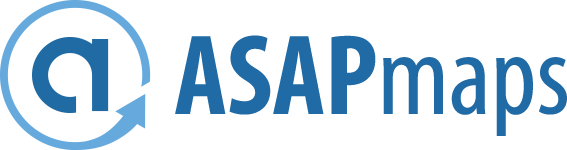Advertising fliers, billboards, and TV and radio spots may all still have their place, but when it comes to locating products and services in one's area, Google now rules the roost. Google Search stakes its reputation on supplying near-instantaneous answers to customers' most immediate questions, and when they concern local businesses, it looks to the source for help — you.
Claiming, verifying, and optimizing your Google Business Profile listing can do wonders for your reach — and if you properly utilize the Google Business Profile Services and Products features, it could even generate sales directly from search engine results pages (SERPs). In this month's blog post, we'll examine how to set them up and how to maximize them.
Google Business Profile Services
Google Business Profile Services allows business owners to provide an overview of the services they offer with categories, descriptions, and prices. Although the full list won't be visible unless the user clicks or taps into the "Services" tab in your GBP listing, a specific service may be highlighted upfront if it matches the user's search query.
For this reason, filling out this information has a very tangible benefit on local SEO, as it allows your business to show up in the Knowledge Panel on page 1 of SERPs even if users do not search for your business name directly.
Setting Up GBP Services
It will not take much effort on your part to start taking advantage of this feature; setting up Google Business Profile Services is incredibly easy.
- Sign into your GBP profile: choose a specific location you want to add or edit services for if you have multiple to choose from.
- The "Services" section can be found either from the main Info screen or the left hand sidebar.
- Begin to add services with the " + Add another service." Depending on the category you choose, suggestions may generate automatically — but if they don't paint the full picture of what you offer, you can add custom services
- To give pricing info and a more in-depth description of any service you've added, choose "Edit service details." The pricing field can be set to display a fixed price ("Fixed"), a starting range ("From"), or no price at all ("No Price" if you don't want to show it, "Free" if the service is complimentary.)
- Be sure to hit save when you're done!
Additional Notes
- You can also edit Services from Google Search by searching for your exact business name while logged into the GBP listing owner or manager's account. A menu will appear above search results with the option to "Edit profile."
- Some service-oriented businesses might display a "Request Quote" button on their GBP listing (mobile devices) when direct messaging is turned on — this can be a valuable channel for customer communications, but be sure you can respond within 24 hours or your chat privileges may be revoked.
- Google has a built-in arbitration system to filter out profane, nonsensical, unsafe, or spammy custom service categories, so be aware.
Google Business Profile Products
The Google Business Profile Products feature gives GBP users a few ways to showcase their wares, allowing customers to start shopping the moment search results are returned.
Setting Up GBP Products
Like GBP Services, the GBP Products feature is fairly effortless — unless you have an especially robust catalog of products, in which case you may want to look into a more automated solution, such as submitting a product feed to be distributed on Surfaces Across Google. Once added, products will display in your GBP Knowledge Panel.
- Log into your GBP profile: choose a specific location you want to add products for if applicable.
- The GBP Products feature is denoted by a basket icon in the left hand sidebar.
- Add your products — upload a photo, select a product category, and fill out the fields for product name, price (fixed or range), and description.
- Optionally add a CTA button to drive up conversions (Order Online, Buy, Learn More, or Get Offer).
Not only can you show your customers what they can shop for, but you can also give them options for how to shop — pickup, delivery, or through a preferred ordering service (e.g. DoorDash).
Promoting Products with GBP Posts
Another way to promote your products is through the Google Posts "Products" subtype. This is a great way to highlight new or sale items (although note there are also "Offer" and "Welcome Offer" Post subtypes for this purpose). It's important that you know that Google Posts are only temporary — although any products you do enter via a Post will stick around, the surrounding content will vanish after 7 days.
POS integration with Pointy
Pointy is a nifty tool offered through Google that allows you to sync your in-store inventory with both a dedicated Pointy Page and your Google Business Profile listing. There are two ways to integrate it:
- A Pointy box plugged in between your scanner and your POS system.
- An app downloaded directly to the POS system.
The main draw here is the convenience of pointing and scanning products while the app takes care of the rest. However, it is an investment with a one-time fee of $899, so it may not make financial sense for all small business owners.
Promote your GBP Products and Services with ASAPmaps
The most exceptional products and services mean little if they are seldom appreciated, and seldom appreciated if they aren't found on Google. Let ASAPmaps find more business volume for you by automating all aspects of your Google Business Profile account.