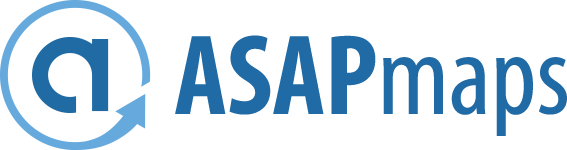It's possible your business already exists on Google, or you might need to add it from scratch— either way, it's easy to get it sorted with Google Business Profile. Once up and running, you can manage how your business information shows up across Google's services such as Maps and Search—all totally free of charge.
How to get started
If you are new to Google Business Profile, then head to the Google Business Profile website on desktop, and click the link to Start Now. Sign in to your Google account, or create a new account here if you don't already use the service.
Once you're all signed in, click the button at the bottom right of your screen.
Next you'll start typing your business name and our system will check if there's already a page on Maps.
If your business is on the list, simply click it to continue. If your business is not on the list, continue adding information about your business so that we can create your listing.
Note: If your business is on the list, you may see that "Someone else has already verified this listing." If you're the owner of the business, click Request ownership and follow the on screen directions to claim your business. Learn more in our article on How to request ownership.
You'll see the option to confirm that you're authorized to manage the business. If you are, check the box, then click Continue. If you aren't authorized to manage the business, find the person in your organization who is, then work with them to sign up.
Once you added your business information and clicked Continue, you'll have the option to verify. See our post Ways to get verified for next steps.
When you're all set up, sign in with the Google account you'd like to use to manage your business. If you've added a business before, tap the menu icon, then the name of your business to reveal all listings in your account. If you've not added a business previously, scroll to the bottom of the page and choose + Create new business.
Enter your business name and information and agree to the terms of service. Touch Continue once you're ready to create a listing for your business.
Checking your business info is correct
Before it goes live on Google, read everything through to make sure it's 100% accurate and correct. If anything doesn't look right:
- Click Verify later.
- When managing more than one location, click Manage location for the specific location you'd like to edit.
- Then click Info at the top of the page.
- Choose the section you'd like to change and enter your business information.
- When you've finished editing all of your business information, click Done editing at the bottom of the page.
Now that you've either claimed or created your listing, it's time to verify your business. Once you verify, your business information will be eligible to appear across Google.
Categorized in: About Local Search