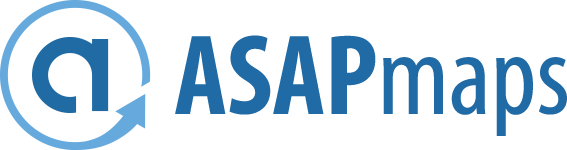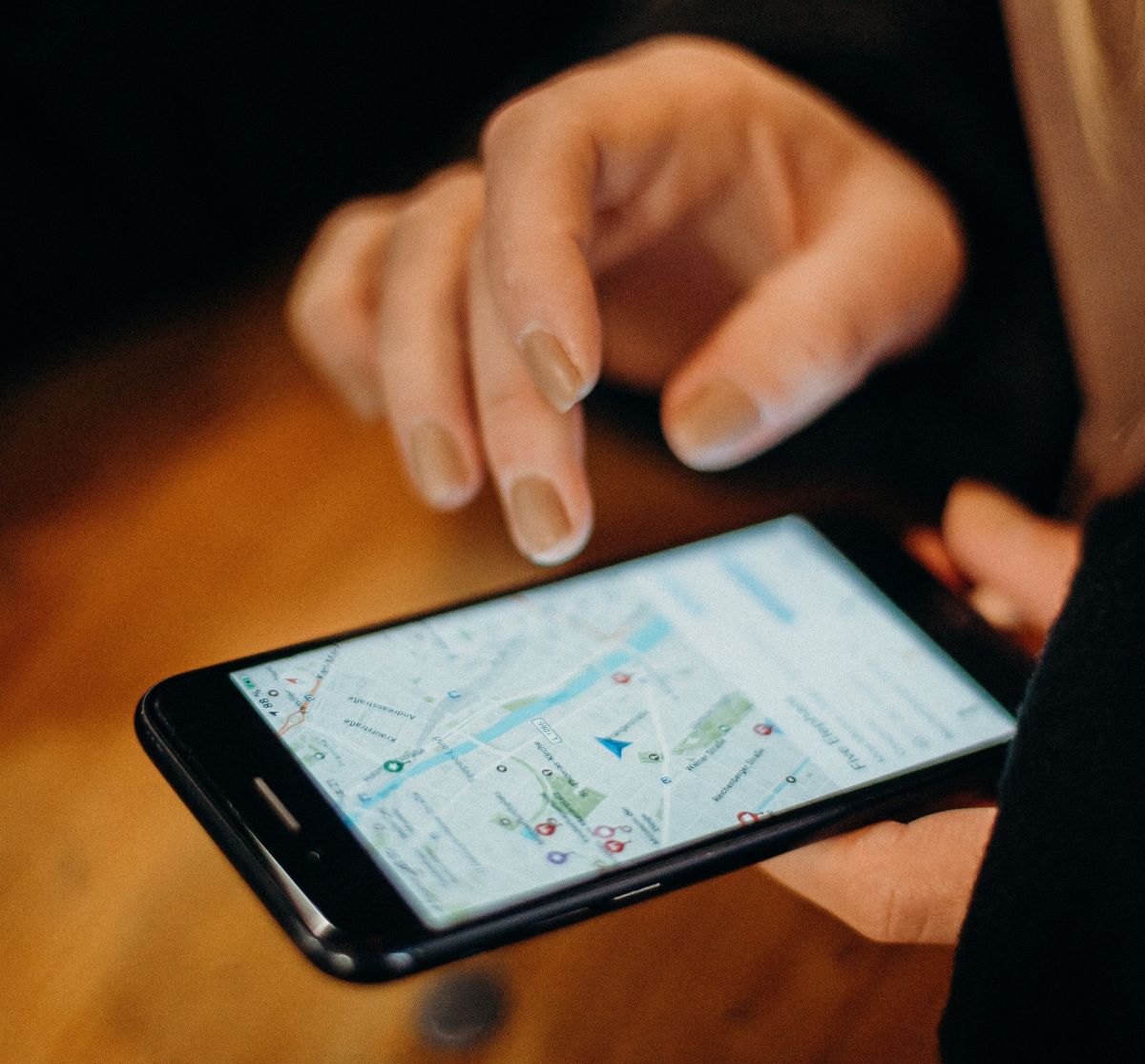
Adding multiple locations to your Google Business Profile manually
Similar to the process for adding/editing your first location, you will have to add the address to your Google Business profile manually for up to 9 locations.
- Once logged into your account, under the Businesses tab on the dashboard, click on the "Add Business" dropdown menu and select "Add single business."
- Enter in the details as you would when creating the original profile for the first location. Be sure the address includes the street, city, state, any apartment or suite numbers.
- You will then have to verify your address by either mail/postcard, email, or phone number.
This is the standard process if your business has 9 or fewer locations.
Submitting locations in bulk through the import business option
If your business is a franchise or agency group with 10 or more locations, you can create and import a spreadsheet with all of the business information.
- Once logged into your Google Business Profile, go to the "Add Business" dropdown on the dashboard.
- Click "Import businesses'' and you will be taken to a page with the option to upload your spreadsheet file. On this page, Google offers a downloadable template, a sample spreadsheet, and an attribute references spreadsheet to ensure you have examples to follow. The template includes spaces to fill in details such as address, business name, store code, postal code, locality, and more.
Google also simplified the verification process for bulk listings. After uploading your spreadsheet, go to the "Verifications" tab on the left side of your Google Business Dashboard. Google will want to know whether you're verifying a chain, service area, or different brands under the same company. You will need to provide information such as location names, regions, business manager contact information, and the Google Account Manager email. Once Google verifies the information, you are good to go!
Google Business Profile location groups
It can get messy when several people are managing the pages, and no one likes waiting around for access to do a quick edit! A feature in the 2022 update which rolled out earlier this year, the Google Business Profile location groups are a great organization tool for agencies and situations where there will be multiple individuals involved in management. This applies specifically to businesses who have an organization account, a type of Business Profile that allows authorized third parties or individuals to manage a location of the business. There are two types of business groups: organization or user group.
Each business is permitted to have one organization group per business profile. The organization owner can add/remove organization members, view details, edit the organization name or delete organization. The organization member only has the capability to view details and edit the name. Organization groups are best utilized when a third party organization, like ASAPmaps, is managing the Google Business profile.
- To create an organization in your Business profile, enter your agency's website address at Google Business.
- Sign in and confirm your agency's primary Google Business Profile account. Once logged in, follow the prompts and add information about your agency and additional owners.
- To add owners and members, select "organization" from the dropdown menu on the Business Profile Manager and click "users." Then you will add the email addresses of the users you wish to invite and specify their role as either owner or member of the organization.
User groups are better for organizations handling Google Business profile editing internally. Meant for managing specific locations or location groups, adding individual users into user groups allows them access to just those locations. Only organization owners/members have the ability to create or delete a user group, add or remove members, and change a user's role.
- To create a user group, sign in to your Business Profile and click "Manage users" under the correct organization.
- Simply click "Create user group," enter the name of your group, and then click "create group" to add members and owners. Users can only be added to a user group if their account does not directly own or manage any locations or location groups.
ASAPmaps for streamlined GBP management
Although Google does its best to simplify processes and make it easy to manage your business profile yourself, there can be a lot to keep up with. Luckily, ASAPmaps can handle the listings for all of your locations on your behalf.